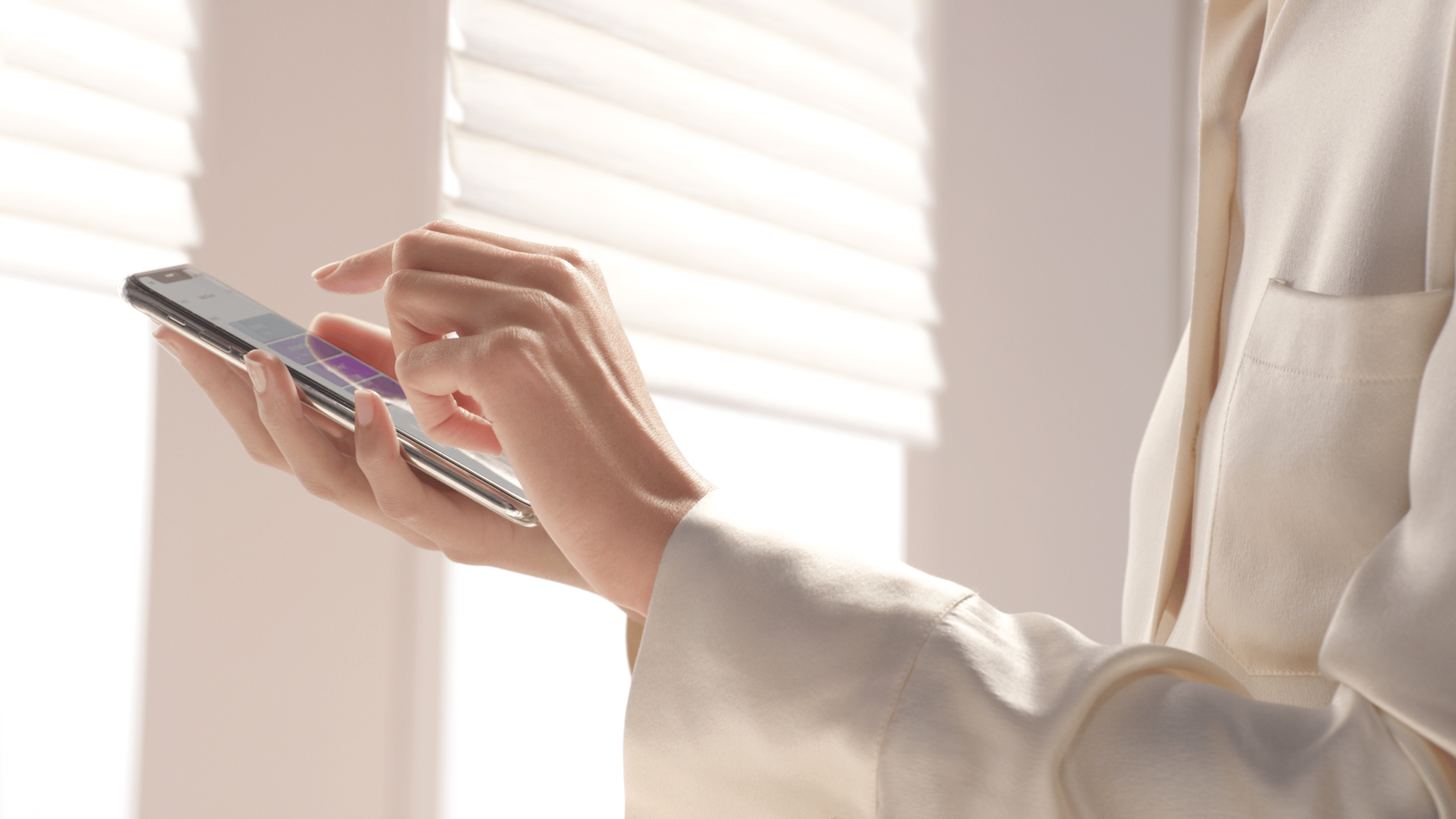
How to Set up Schedules
Buyer's Guides
How to Set up Schedules
June 7, 2023
by Hunter Douglas
You can use the PowerView® App to create schedules for your Hunter Douglas shades, so that shades automatically open and close.
Setting Up Schedules with the PowerView® App
Setting Up Schedules with the PowerView® App
You can use the PowerView® App to create schedules for your shades, so that shades automatically open and close exactly when you want them to, for everyday convenience.
For example, you could swap your alarm for a gentle wake-up by scheduling bedroom shades to open. You could schedule your kitchen shades to open at 7 a.m. during the week, as you enjoy a morning cup of coffee. Or you could schedule all your shades to close at sunset, for privacy when you need it.
You can even enhance security by scheduling shades to raise and lower at set times, giving your home a lived-in look while you’re away.
Three Simple Steps
In order to set up Schedules, you’ll need to download the PowerView App and create an account. Click on the invite link sent to you from your PowerView dealer and “Accept Ownership.”
Then follow the 3 easy steps below:
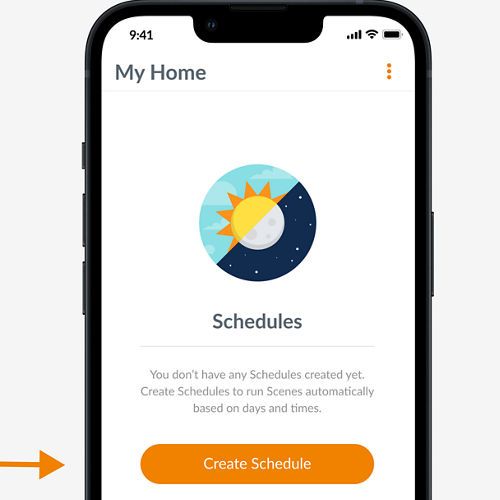
1. Open the PowerView App, go to the “Schedules” tab and tap “Create Schedule.”
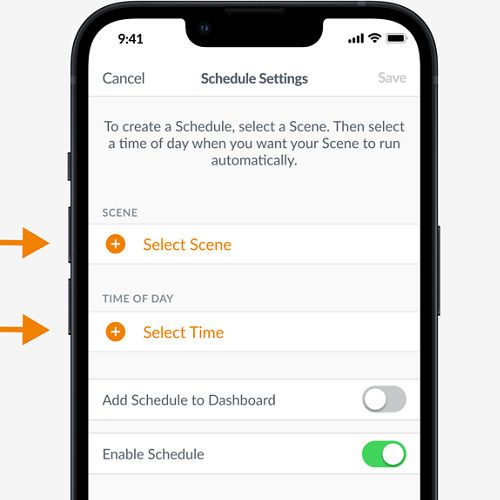
2. Select the Scene you want to schedule, then choose the time and days you want your shades to move. Tap “Done” after each step.
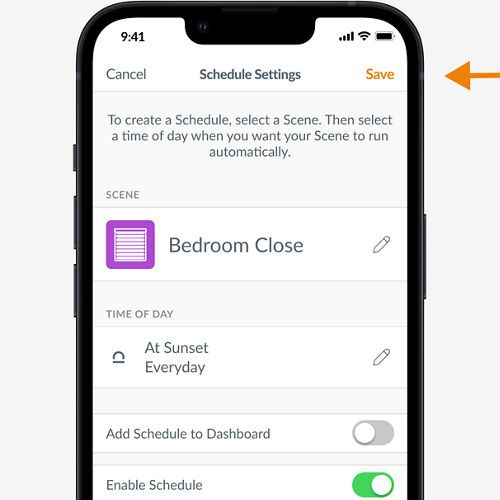
3. Then tap “Save.”
And that’s it! Now your shades will automatically move on the days and times you scheduled.
Request a Consultation
Connect with a local dealer for personalized service.